The amount of pornography available online can be disheartening. But here are some practical steps you can take to block porn sites on your computer or mobile device.
Porn-blocking software makes it easier to block porn when you have multiple computers or devices you want to protect. For example, Covenant Eyes comes with adjustable filter sensitivity levels as well as custom block and allow lists.
However, it is important to understand that blocking porn sites is not enough. Online pornography is too widespread and easily accessible—even if you’re not intentionally seeking it out. There are easy ways to bypass content filtering. Ongoing accountability conversations and Screen Accountability reporting helps families and individuals stay porn-free.
Still, you can reduce the amount of pornography easily accessible on most computers and devices.
How to Block Porn in Your Search Engine
One of the best ways to help eliminate porn from popping up on your computer is to turn on safe search for your favorite search engine. These safe search settings do not work perfectly—sometimes porn still gets through. But it will remove most explicit results.
Go to Google’s Safe Search page and you can choose your safe search settings there. Google gives the option to hide the explicit search results completely or blur the images.
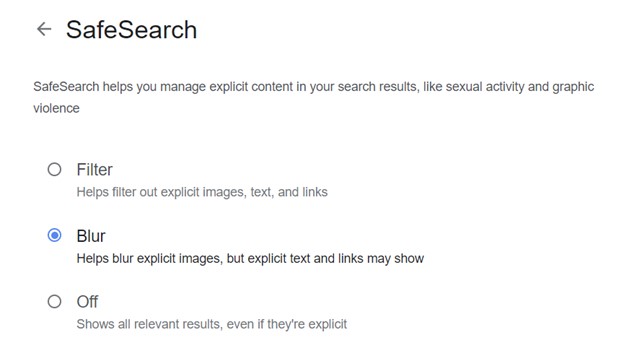
Bing
Bing’s safe search settings are similar to Google’s. Go to the Bing Account page and choose your preferred setting. You can filter out explicit results completely, or just filter explicit images.
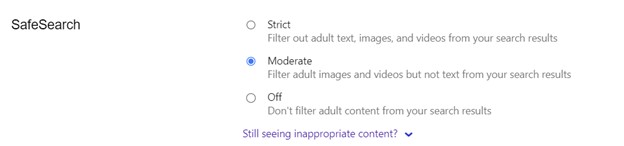
Yahoo
Yahoo also offers a safe search option, but it’s more difficult to access than Google’s or Bing’s. Unlike Google and Bing, you have to sign into a Yahoo account to activate it. However, once you sign into your Yahoo account, the safe search options are similar.
Go to Settings, then Preferences, and select Safe Search from there. There is a moderate setting, which eliminates explicit images, and a strict setting, which filters all explicit content.
DuckDuckGo
DuckDuckGo likewise offers the same options for strict or moderate safe search. Just go to the DuckDuckGo Settings page and select your desired level from there.

If you don’t want to bother with configuring these settings, or you’re concerned that they can be easily turned off, there’s an easy way to automatically activate safe search. When installed on your devices, Covenant Eyes filtering activates safe search.
How to Block Porn Sites on a Phone
iPhone®
The iPhone, iPad, and iPod come with Apple’s ScreenTime settings which allow you lots of control over what content is accessible on these devices. Not only can you block porn sites, but you can block or limit what apps are available, and set time controls. The Covenant Eyes Service Center has helpful directions to walk you through configuring Screen Time on different iOS devices:
- How do I set up Screen Time with iOS 17 on an iPhone®?
- How do I set up Screen Time with iOS 12-14 on an iPhone®?
- How do I set up Screen Time with iOS 15.1-16 on an iPhone®?
Screen Time also works well in conjunction with Covenant Eyes filtering. The custom block list for Covenant Eyes makes it easy to quickly add sites that aren’t blocked by the default settings.
Android
For Android devices, it’s best to use a porn-blocking app or router (see below). However, you can also block a website using the Chrome browser on an Android phone or tablet.
- Open the Chrome browser.
- Enter the site you want to block in the address bar (unfortunately, you do need to go there first to block it).
- From the left side of the address bar, go to “view site information” and then “permissions.”
- Change site permissions from here.
This is problematic, as you don’t want to be going to pornographic websites to block them. If you install Covenant Eyes for Android, the default settings for blocking are applied to any browser on the device. You can also block websites through the custom block list.
Blocking Porn on a Computer
There are multiple ways to block websites on your computer, whether you use Windows, Mac®, or Linux.
The best option for you will depend on your situation, how comfortable you are making technical changes on your computer, and whether you want to easily revoke these changes.
Mac®
The same Screen Time settings for iOS are available for macOS® 10.15 Catalina and above. With Screen Time, you can set time limits, block websites, and configure other restrictions. To configure Screen Time:
- Go to System Settings.
- Click Content & Privacy.
- Click Content Restrictions.
- Click Access to Web Content.
You can also use Covenant Eyes porn blocking for your Mac®. For more detailed instructions, as well as directions to configure Screen Time to work with Covenant Eyes, please visit our support article.
Windows
Microsoft offers its Family Safety filter for 365 subscribers, which has features similar to Screen Time for Apple devices. If you’re not a subscriber, you can still block websites using the hosts file. This is a bit more technical, so using Covenant Eyes porn blocking is a better option if you want to avoid making changes to your system.
- Type “notepad” into the Windows search bar.
- Right click the app and “Run as administrator.”
- Navigate to C:\Windows\System\32\drivers\etc\

- Select “All Files” next to the File Name path.
- Open “hosts.” You’ll see text like this:
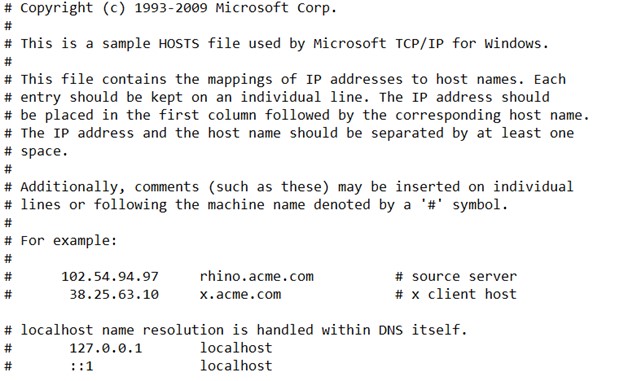
- Your cursor will be at the bottom. Press the tab button, then enter 127.0.0.1.
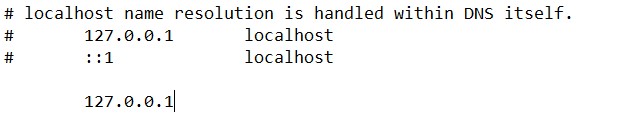
- Press the tab button again, then address the website you wish to block. You will need to enter both the domain by itself (badsite.com) and the domain with WWW (www.badsite.com) to ensure it’s blocked:

The site you’ve blocked may still load until you open your browser and clear your cookies and browsing data.

Once you’ve done this, the sites that you entered should be blocked. To revert these changes, you simply go back into the hosts file and remove the text that you entered.
Linux
Unfortunately, Covenant Eyes cannot support Linux computers at this time. However, you can block porn sites using your router, as indicated below.
Using Your Router to Block Porn
Most routers have settings that allow you to set up parenting controls or block specific websites. Our friends at Cleanbrowsing have a helpful page with directions to configure their porn-blocking settings for the most popular routers.
You can also buy a porn-blocking router, like a Grypon Router, and this will easily block porn sites for any device on your network.
Blocking Other Sites
You can use these methods to block other websites and apps as well, such as Youtube or Instagram. The Covenant Eyes custom block list makes it easy to block these sites.
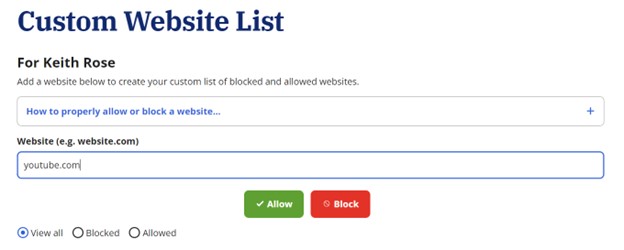
See our support article for step-by-step directions.
The Importance of Accountability
Remember, blocking porn sites alone is not an effective strategy to avoid pornography, especially for those who have already been exposed to it. You need ongoing accountability relationships to overcome porn.
Why is accountability so important? Because pornography is a fundamentally human problem. It requires a human solution.








0 comments.